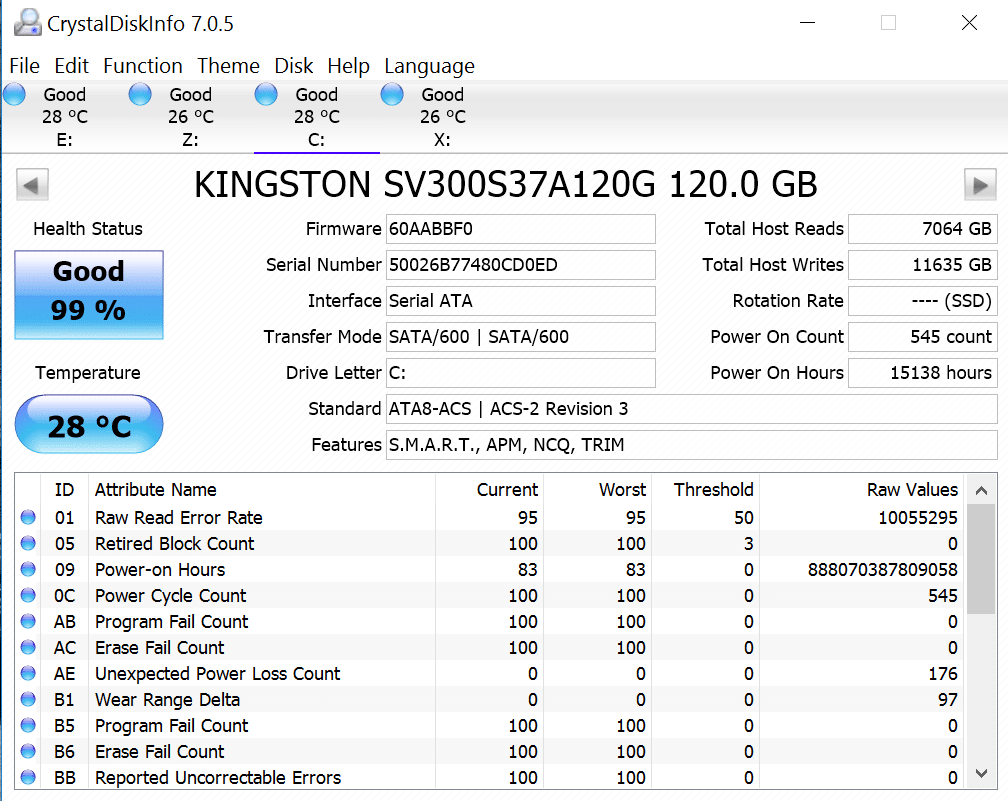Technology is advancing day by day, and SSDs are now replacing HDDs, rightfully so. However, if you plan to install SSD on your PC, there are a few points to consider, such as SSD health check, performance, and life check. These are more delicate than the normal hard disk drive (HDD), so they need regular health checks to ensure their proper functioning. In this article, we have listed down some of the best free tools to check SSD health. You can easily choose anyone from this list, as per your requirements. Most of these tools function on the S.M.A.R.T. system, i.e., Self-Monitoring, Analysis, and Reporting Technology systems. Moreover, for your convenience, we have mentioned which tools work on which operating systems. So, read till the end to choose the best of the best!
11 Free Tools to Check SSD Health and Performance
1. Crystal Disk Info
11 Free Tools to Check SSD Health and Performance 1. Crystal Disk Info 2. Smartmonotools 3. Hard Disk Sentinel 4. Intel Memory and Storage Tool 5. Crystal Disk Mark 6. Samsung Magician 7. Crucial Storage Executive 8. Toshiba SSD Utility 9. Kingston SSD Manager 10. SSD Life 11. SSD ready
This is an open-source SSD tool that displays all information about the SSD that you are using. You can use Crystal Disk Info to monitor the health status and temperature of the solid-state drive and other types of hard disks. After installing this tool on your computer, you can check SSD performance in real-time while working on your system. You can easily check the read and write speed along with disk error rates. Crystal Disk Info is pretty helpful for checking the health of SSD and all firmware updates. Key features:
You get alert mail and alarm options. This tool supports almost all SSD drives. It provides S.M.A.R.T info, which includes read error rate, seeks time performance, throughput performance, power cycle count, and more.
Drawbacks:
You cannot use this tool to perform automatic firmware updates. It is not designed for Linux operating systems.
2. Smartmonotools
As the name suggests, it is a S.M.A.R.T tool that provides real-time monitoring of the health, life, and performance of your SSD and HDD. This tool comes with two utility programs: smartctl and smartd for controlling and monitoring your hard disk. Smartmonotools gives warning information to users whose drive is at potential risk. In this way, users can prevent their drives from crashing. You may also use or run this tool on your system by using a live CD. Key features:
You get real-time monitoring of your SSD and HDD. Smartmonotools provides warning alerts for disk failure or potential threats. This tool supports OS environments such as Windows, Mac OS X, Linus, Cygwin, eComstation, FreeBSD, NetBSD, OpenBSD, OS/2, Solaris, and QNX. It supports most of the SSD drives available today. It provides the option to tweak commands for better SSD performance checks.
Also Read: What is a Hard Disk Drive (HDD)?
3. Hard Disk Sentinel
As the name suggests, Hard Disk Sentinel is a hard disk monitoring tool, which is great for SSD monitoring. You can easily use this tool to find, test, diagnose, fix and generate reports for all SSD-related problems. Hard disk sentinel also displays your SSD health. This is a great tool as it works for both internal and external SSDs that are connected with USB or e-SATA. Once installed on your system, it runs in the background to provide real-time SSD health checks and performance. Moreover, you can also use this tool to know the disk transfer speed, which further helps detect disk failures and potential threats. Key features:
This tool provides general error reports. It provides a real-time performance check as the tool runs in the background. You get degradation and failure alerts. It supports Windows OS, Linux OS, and DOS. This tool is free of cost. In addition, there are premium versions of this tool available at affordable rates.
4. Intel Memory and Storage Tool
Intel Solid-State Drive Toolbox has been discontinued since the end of 2020. However, the same was replaced by Intel Memory & Storage Tool. This tool is based on the S.M.A.R.T system for monitoring and checking the health and performance of your drives. This tool is a great drive management software, which provides quick and full diagnostic scans for testing the write/read functions of your Intel SSD. It optimizes the performance of your Intel SSD as it uses Trim functionality. For power efficiency, optimal Intel SSD performance, and endurance, you can also fine-tune system settings with the help of this tool. Key features:
You can easily monitor SSD health and performance and also determine an estimate of SSD life. This tool offers S.M.A.R.T traits for both Intel and non-Intel drives. It also allows for firmware updates and drives a boost in RAID 0. Intel solid-state drive toolbox has a performance optimization feature. This tool features a secure erase for your secondary Intel SSD.
5. Crystal Disk Mark
Crystal disk mark is an open-source tool to check single or multiple disks based on their read-write performance. This is a great benchmarking tool for testing your solid-state drive and hard-disk drive. This tool enables you to check SSD health and compare SSD performance and the read/write speed with other device manufacturers. Moreover, you can confirm whether your SSD is performing at optimum levels as specified by the manufacturer. With the help of this tool, you can monitor the real-time performance and peak performance of your drives. Key features:
This tool supports Windows XP, Windows 2003, and later versions of Windows. You can easily compare SSD performance with this tool. You can easily customize panel appearance by modifying the zoom ratio, font scale, type, and face in the software. Additionally, you can measure the performance of the network drive.
If you want to use a Crystal disk mark for measuring your network drive, then run it without administrative rights. However, if the test fails, then enable the administrator rights, and rerun the check.
The only drawback of this program is that it only supports Windows OS.
Also Read: Check If Your Drive is SSD or HDD in Windows 10
6. Samsung Magician
Samsung Magician is one of the best free tools to check SSD health as it provides simple graphical indicators to inform about the SSD health status. Moreover, you can use this benchmarking software to compare the performance and speed of your SSD. This tool features three profiles to optimize your Samsung SSD viz maximum performance, maximum capacity, and maximum reliability. These profiles are equipped with detailed descriptions of the settings of each operating system. You can also check the random and sequential read/write speeds. Samsung magician helps optimize the performance of your SSD and ensures that your system functions fast and smoothly. Furthermore, to assess the overall health and the remaining lifespan of your SSD, you can check the TBW or Total Bytes Written. Key features:
You can easily monitor, understand, compare and optimize the health status, temperature, and performance of your SSD. Samsung magician allows users to assess the remaining lifespan of their SSDs. You can check for potential threats to your SSD using a system compatibility check. Samsung magician offers a secure erase feature for safely wiping the SSD without any loss of sensitive data.
Drawbacks:
Like Crystal Disk Mark, it too only supports Windows operating system. Most of the features of this tool are available for Samsung SSDs.
7. Crucial Storage Executive
One of the best free tools to check SSD health is the Crucial Storage Executive, as it updates SSD firmware and performs SSD health checks. To ensure that your SSD operations run 10 times faster, Crucial Storage Executive offers Momentum Cache. Furthermore, you can access the S.M.A.R.T data using this tool. The users can use this tool for managing and monitoring crucial MX- series, BX-series, M550, and M500 SSDs. With the help of this software, you can easily set or reset a disk encryption password to prevent data loss and maintain data security. Alternatively, you can use it to perform a secure erase of SSD. You get the option of saving the SSD health check data to a ZIP file and sending it to the technical support team for a detailed analysis of your drive. This will help you to figure out and fix potential problems. Key features:
Crucial Storage Executive provides the feature of automatic firmware updates. Use this tool to monitor the operating temperature and storage space of your SSD. This tool provides real-time SSD health checks. With the help of this tool, you can set or reset disk encryption passwords. It allows you to save the SSD performance data for analysis. Like many other tools, it only supports Windows 7 and later versions of Windows OS.
8. Toshiba SSD Utility
As the name suggests, the Toshiba SSD utility is for Toshiba drives. This is a graphical user interface or GUI-based tool that you can use for managing OCZ SSDs. It provides SSD health checks, system status, interface, health, and much more, in real-time. There are various pre-set modes that you can choose from to optimize drive performance and health. Moreover, if you use the Toshiba SSD utility, you will check if your SSD is connected to a suitable port. Key features:
It is one of the top free tools to check SSD health because it provides overall SSD health details in real-time along with regular firmware updates. It supports Windows, MAC, and Linux operating systems. You get a unique feature to tune your SSD incorrect mode for longer life and enhanced performance. You can assess the lifespan of your SSD with the help of the Toshiba SSD utility. The users can make use of this software as an optimization tool and a drive manager.
Drawbacks:
This software is only for Toshiba drives. However, if you want accurate readings for your SSD, ensure that you run the software with administrator privileges.
Also Read: What is a Solid-State Drive (SSD)?
9. Kingston SSD Manager
Quite evidently, this application is for monitoring the performance and health of Kingston SSD drives. You can use this amazing tool to update SSD firmware, check disk usage, verify disk over-provisioning, and much more. Moreover, you can erase the data from your SSD with safety and ease. Key features:
You can use this tool to update SSD firmware and check disk usage. Kingston SSD manager provides SSD drive identification information such as model name, firmware version, device path, volume information, etc., under the Firmware tab in the software dashboard. It offers SSD health checks in real-time. You can use this tool for managing TCG Opal and IEEE 1667 as well. You get the option of exporting the health check reports of your SSD for further analysis.
Drawbacks:
It only supports Windows 7, 8, 8.1, and 10. This software is designed for Kingston SSD. To run this software smoothly, you need administrator privileges and a computer to boot in AHCI mode in BIOS.
10. SSD Life
SSD life is one of the best free tools to check SSD health. SSD life provides a real-time overview of your SSD and detects all potential threats to your SSD. Hence, you will be able to fix these problems as soon as possible. You can easily learn the complete information about your SSD, like the amount of free disk space, total throughput, and more. Key features:
It works with almost all SSD drive manufacturers such as Kingston, OCZ, Apple, and MacBook Air built-in SSDs. You get SSD details as well as for trim support, firmware, etc. This app displays a Health Bar that indicates the health and the lifespan of your SSD. SSD Life provides the option to back up all your data from your SSD.
Drawbacks:
You can get access to S.M.A.R.T parameters and additional features for in-depth diagnosis only after getting the paid, professional version of SSD Life. With the free version of this tool, you will be able to view and keep the reports for a period of 30 days.
11. SSD ready
SSD Ready is another noteworthy tool for regular SSD health checks which helps you to determine the lifespan of your SSD. By optimizing the performance of your SSD, you can extend its life. This tool is pretty easy to use and understand as it has a user-friendly interface. It is a must-have tool if you want to track the writes and total usage of your SSD daily. SSD Ready does not consume much of your system resources. This tool makes pretty accurate predictions about the life of your SSD so that you always know when to buy a new one. To provide you with the most accurate readings, SSD Ready comes pre-installed with all necessary third-party components. Furthermore, you get the option to run this tool automatically every time during Windows start-up. Or else, you can always launch it manually. Key features:
This tool provides all SSD details like firmware, trim support, updates, etc., along with SSD health checks. You can use this tool to check and extend the lifespan of your SSD. This tool supports most of the SSD drives from several manufacturers. It is available in free and paid versions for you to choose from. SSD Ready supports Windows versions XP and above.
Recommended:
SSD Vs HDD: Which one is Better and Why How to Fix High CPU Usage on Windows 10 Mac Fusion Drive Vs SSD Vs Hard Drive Why is My Mac Internet So Slow All of a Sudden?
We hope you make good use of our list of free tools to check SSD health to check the health and overall performance of your SSD. Since some of the above tools also assess the lifespan of your SSD, this info will come in handy when you are planning to buy a new SSD for your system. If you have any queries/suggestions, drop them in the comment section below.